When you merge PDF documents, you may see font information looking like this:
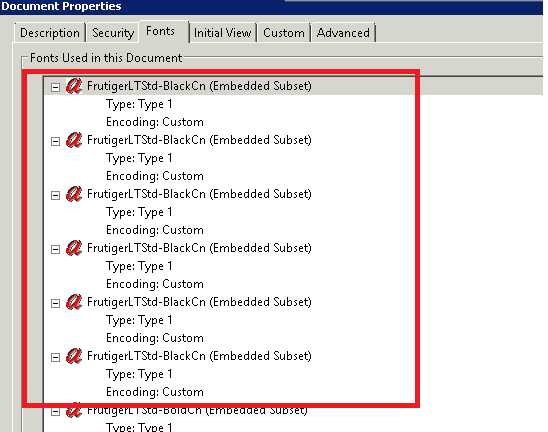
It tells you that the same font is included many times in the resulting PDF document. This will take up more space in you should try to avoid this.
The reason behind this behavior is that you are including a subset of a font every time you append a new PDF. If you use characters from the font that you didn’t already have in an included subset, it will include a new subset.
You can fix this by selecting to include the full font when you create the first PDF or the first time it is used. To do this, you should open the options dialog and select “All” in the Embed Fonts setting.
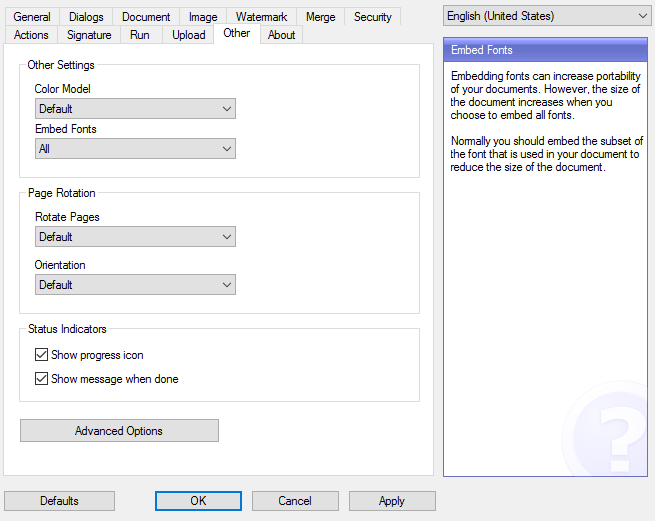
Global settings
Keep in mind that changes through the options dialog only affects the logged in user. If you want to force a setting for all uses you should add the following lines to your global settings file.
embedallfonts=yes subsetfonts=no