Build an MSI Installer for PDF Printer
If you want to install the PDF Printer using a Group Policy (GPO) under Windows Active Directory then you may need a MSI package instead of the setup executable. The professional setup executable accepts a wide range of parameters and offers a lot of functionality. The objective of this article is to offer an MSI package with the same level of features. Therefore, we have chosen to use the MSI Wrapper tool from exemsi.com to create our MSI package for Windows Installer.
The Things you Need
There are a couple of things you need to build the MSI package.
- The Professional version of the PDF Printer. When you buy the professional version of the PDF Printer then you get a setup program that accepts command line switches for silent installation and many other things. We need the MSI package to install silently if it should be installed via GPO.
- The professional version of the MSI Wrapper. This tool will wrap normal executable installers in an MSI package. We can select which parameters we want to run the executable with when the packages is installed.
Using the professional version of MSI Wrapper, we can even set specific parameters for different MSI user interface levels. This means that we can make it run silent only if the MSI runs in silent mode.
Uninstall and upgrades are also supported by the MSI wrapper. This is not common for most other solutions that can package an executable installer.
Build the MSI
Here are some simple steps needed to build the MSI.
- Download and Install the MSI Wrapper.
- Register the MSI Wrapper to access professional features.
- Create an empty folder on your desktop.
- Copy the setup program for the professional PDF Printer to the folder.
- Download this configuration file for the MSI Wrapper to the folder.
-
Create a batch file in the folder named build.bat with the following content:
IF "%ProgramFiles(x86)%" == "" SET PF=%ProgramFiles% "%ProgramFiles(x86)%\MSI Wrapper\MsiWrapperBatch.exe" config="msi_wrapper_bullzip.xml"
- Open a command prompt.
- Change directory to the folder you created.
- Run build.bat to create the MSI.
- That's it!
Deployment
When you deploy your MSI you should also deploy the packages for Ghostscript and Xpdf.