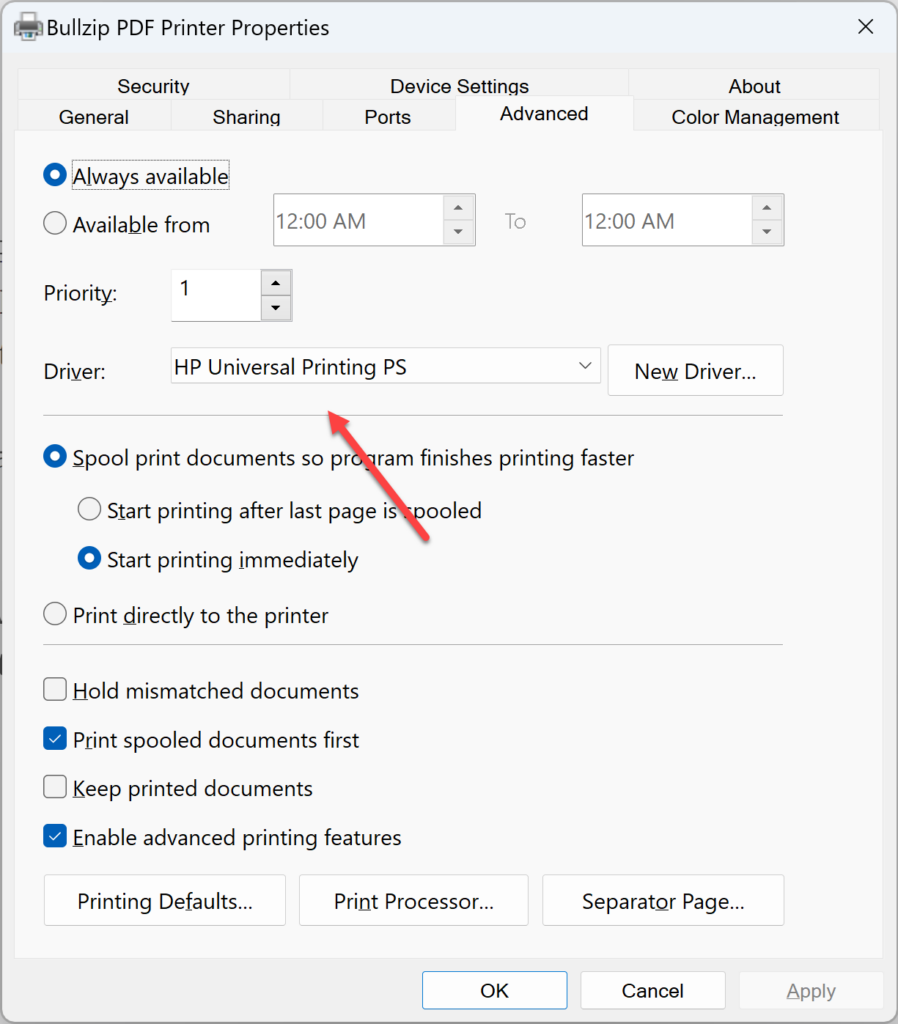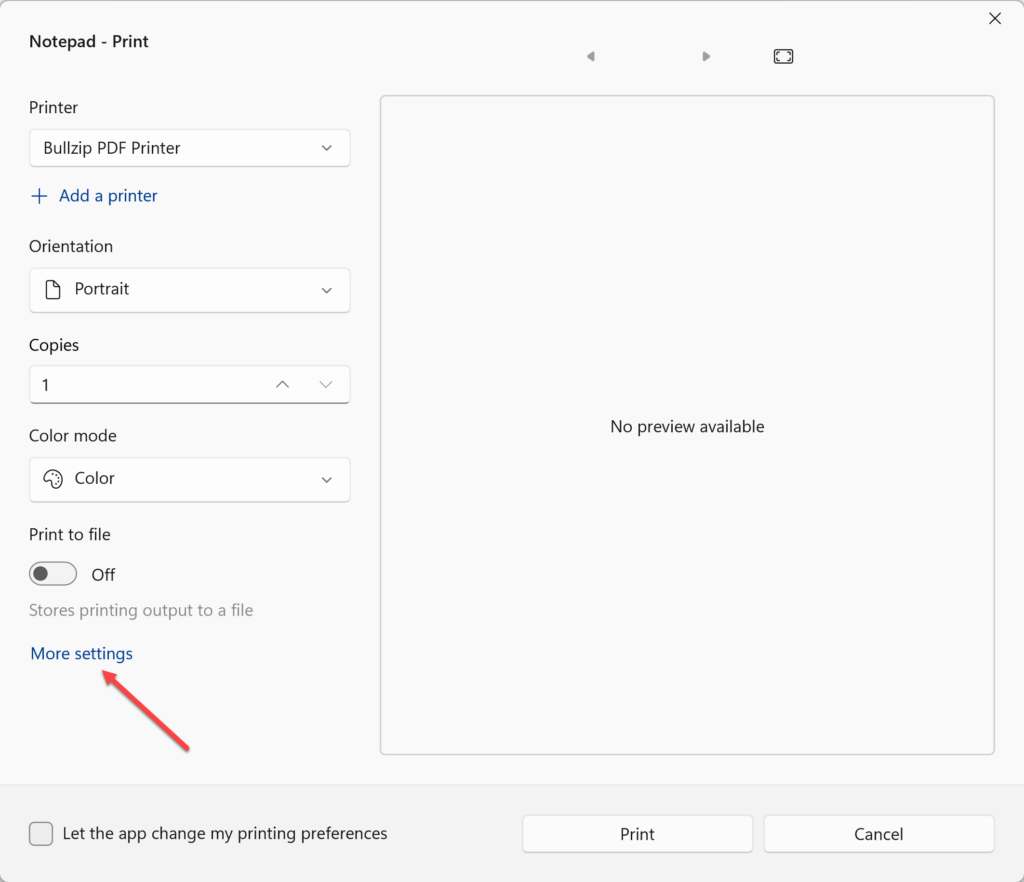A silent or unattended installation is when you run the setup program with a list of command line parameters and no user interaction. It is used to automate or simplify the installation when distributing the software.
The parameters or command line switches to control the silent installation are all listed at this link:
https://www.biopdf.com/guide/setup_command_line_switches.php
/SILENT and /VERYSILENT are the most used. If you have read the EULAs and want to hide them during installation, you can use the /ACCEPT_EULA, described at the link above.
Here is an example of a fully automated installation:
setup.exe /SILENT /ACCEPT_EULAThe silent installation will download the prerequisites from the Internet unless you have placed them in the same folder as the setup.