How do you set up the default save location for your PDF documents? This is a common question we get from the users of the PDF printer.
The answer is simple, and the possibilities are endless if you want to do advanced stuff.
First the simple answer
You simply open the Options dialog from the Start menu. In there you change the File Name setting to your preferred location and file name.
When you specify the output path, you can use Macro Tags to make the file name Macro Tags to make the file name a bit more flexible. These tags are substituted with dynamic values that may depend on the current date and time or settings on your specific machine. It can also get information from the print job or even run a script.
The most used tags include <desktop>, which points to the location of the desktop, or <personal>, which is your personal documents folder on the machine.
This is what it looks like:
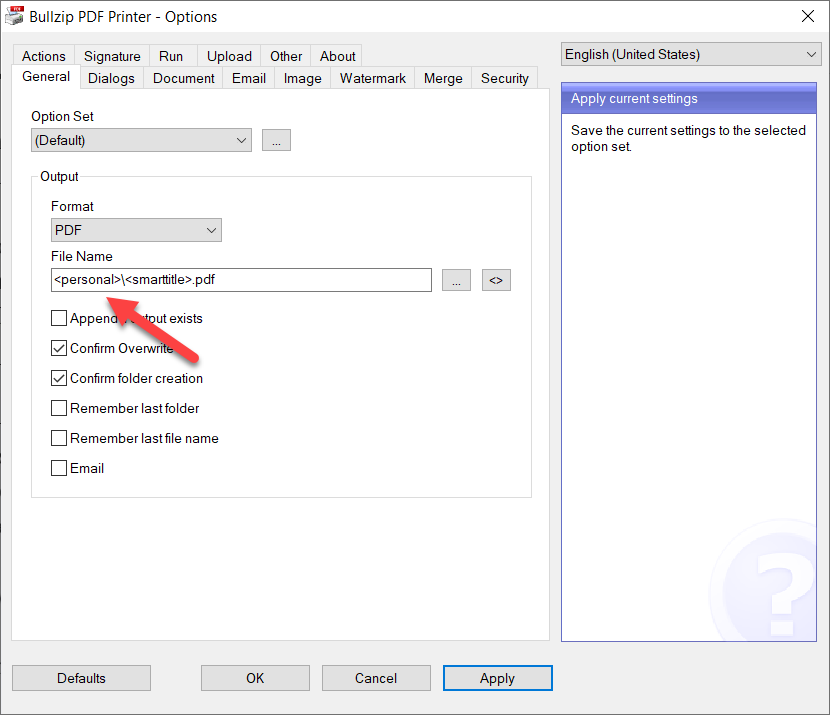
Now, the advanced answer
The macro tags can tap into information such as environment variables, system time, print job information, counters, unique id generation, and running scripts.
You can learn more about these macros at the BioPDF web site.
Information about the default save location is stored in the Output setting in the configuration files.
What about the name of the source document?
Users ask us why there isn’t a macro for the name and location of the source document. For example, this could be the docx file printed from Microsoft Word or a text file in Notepad.
The problem is that we need to know the source document’s file name. Unfortunately, all the printer see is a print job, which does not contain information about its origin. Instead, it has a limited set of properties set by the printing application. These include the author and the document name, but it is entirely up to the printing application to set those to something meaningful, and again, the source file name and location are not among them.