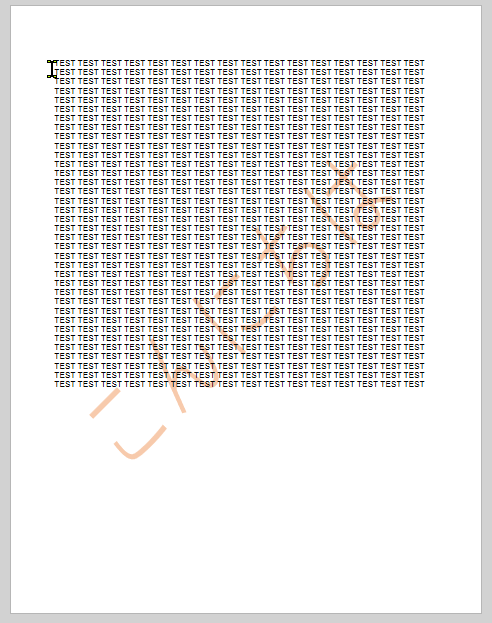The built in watermark text does not support Unicode text. In this example you will see how you can easily create a Japanese watermark text and use it when printing from Notepad. Of course you can also use technique for other languages and when printing from other applications.
First you open a program such as Microsoft Word to produce the watermark with the Unicode text. In Word there is a watermark feature that helps you create diagonal text on your document background. We can use that in this example.
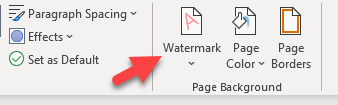
The Printed Watermark dialog will appear and you can set the watermark properties as you please.
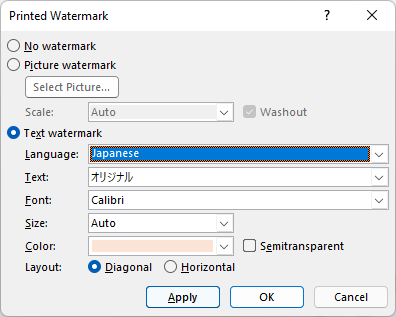
With the watermark in place you have an empty page with at diagonal text. The next step is to export this Word document to a PDF. You can use the built in export functionality in Word or print it to the PDF printer.
Now that we have the watermark PDF, we can start using it. In this example we have a simple Notepad document that we want to print with the watermark.
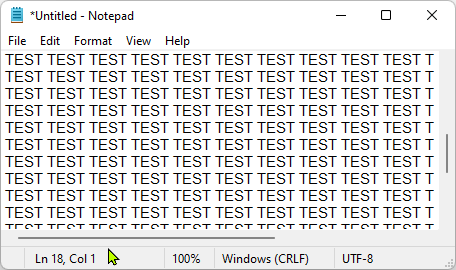
When you print this document to the PDF printer, you must click the Merge tab to specify the watermark PDF file as the background.
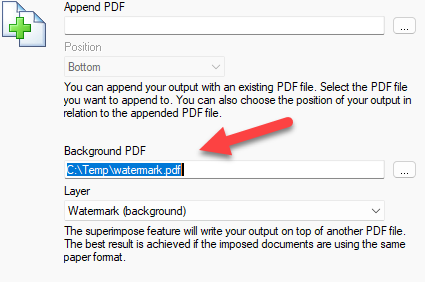
That’s it. You are done. The result will look like this.